As a WordPress developer, you are aware of the significance of having a dependable, quick, and adaptable local development environment. I’ve used a few tools over the years, but none have as wowed me as LocalWP. This cross-platform program, which works with Linux, Windows, and macOS, has made my programming process much simpler than I ever imagined.
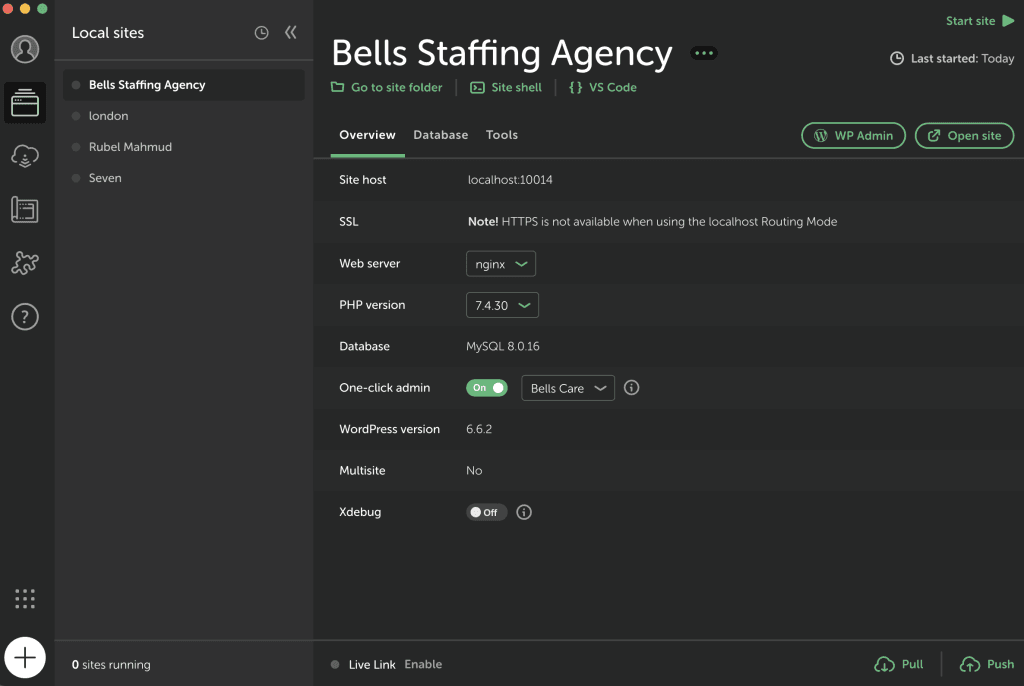
Key Benefits of LocalWP:
1. Simple Setup with Zero Hassle
LocalWP makes it easy to get a new WordPress site up and running locally. With just a few clicks, the software handles everything, including server configuration, WordPress installation, and database setup. No more manually configuring Apache, MySQL, or PHP versions—it’s all handled seamlessly.
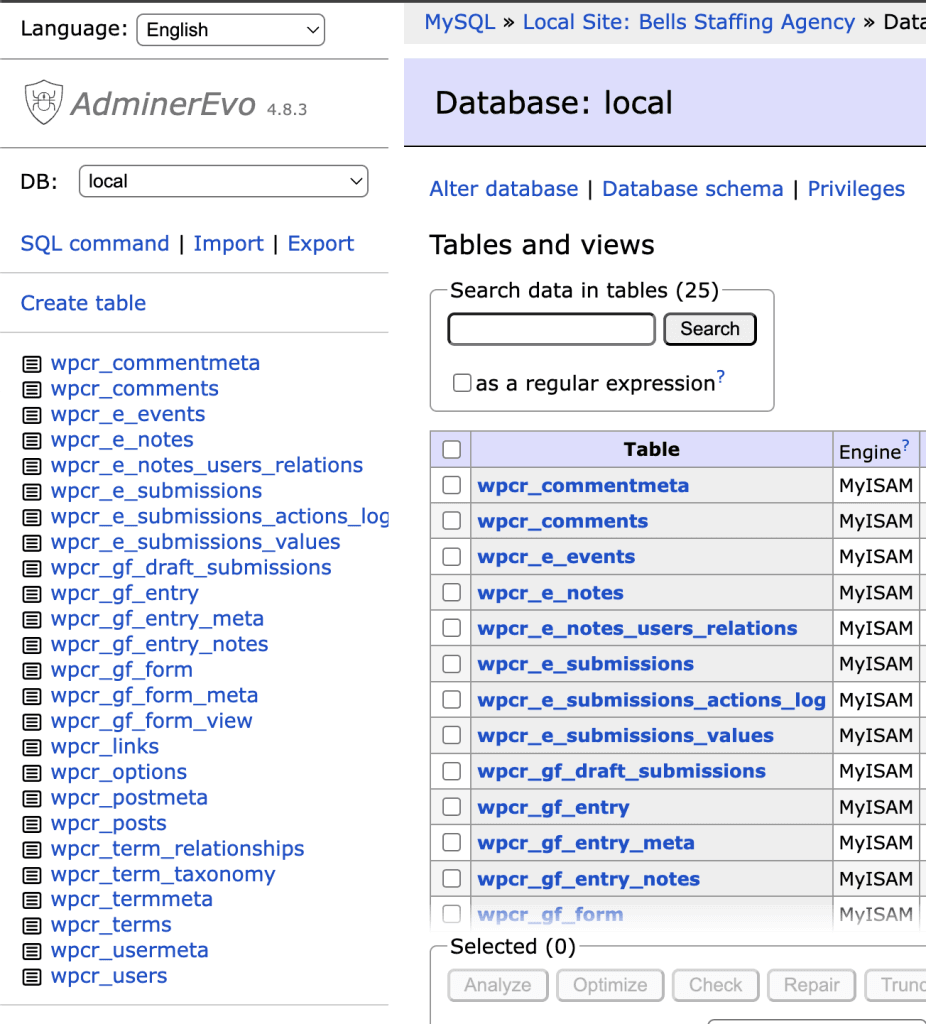
2. Built-in Database Management
One of LocalWP’s standout features is its integrated MariaDB, which comes pre-configured. This means you don’t need to worry about setting up a separate MySQL database. The database management interface is straightforward, allowing you to manage tables and perform backups without needing any third-party software.
3. Effortless Migration with ZIP Files
LocalWP’s migration process really shines. All you need to do is import a ZIP file containing your WordPress site. The software will extract the files, set up your site, and automatically import the database. There’s no need for tedious manual database imports or file transfers. This makes it incredibly easy to switch between local development and live environments.
4. Customizable Server Environments
LocalWP allows you to tailor your local server environment to suit your project needs. You can select from multiple PHP versions and choose between Apache or Nginx for your web server. This flexibility ensures that your local setup mirrors your production server as closely as possible, reducing the chances of encountering environment-specific bugs.
5. Speed and Performance
LocalWP is built for speed. Even with multiple sites running, the software is optimized to ensure fast loading times and minimal resource usage. This makes it ideal for developers who juggle several projects simultaneously.
6. Shareable Live Links
LocalWP’s Live Links feature lets you generate a temporary URL for your local site, allowing you to share it with clients or team members for real-time feedback without having to push it live. This feature is beneficial when gathering feedback or showcasing progress to stakeholders.
7. Cross-Platform Compatibility
Whether you’re on macOS, Windows, or Linux, LocalWP provides the same seamless experience across all platforms. Its cross-platform compatibility ensures that no matter what system you’re on, your development environment remains consistent and reliable.
8. Seamless Integration with Developer Tools
LocalWP integrates smoothly with popular tools like WP-CLI, Xdebug, and others, which makes development easier and faster for professionals. These built-in tools make it easy to debug code, manage updates, and perform other essential tasks right from your local environment.
Additionally, if you’re looking to deepen your understanding of WordPress, check out my article, Mastering WordPress: A Deep Dive into Its Capabilities and Best Practices. This piece covers essential insights and best practices that can enhance your WordPress development skills, complementing your use of LocalWP.
Starting a Project from a ZIP File to Live
If you have a zipped backup of a WordPress site and want to get it up and running locally, follow these steps using LocalWP:
1. Download and Install LocalWP
Go to LocalWP’s website and download the software for your platform. Follow the installation instructions to set it up on your computer.
2. Create a New Site
Open LocalWP and click on the “Create a New Site” button. Fill in the necessary details, such as the site name and preferred settings (server type, PHP version, etc.).
3. Import the ZIP File
Instead of manually creating a site, you can directly import your zipped file. Click on the “Import” button and select your ZIP file. LocalWP will automatically extract the files and set everything up.
4. Automatic Database Import
After importing, LocalWP automatically creates a database for your site and imports all the data from the ZIP file. You won’t need to run any SQL scripts or configure the database manually—it’s all done for you.
5. Access Your Local Site
Once the import is complete, click on the “Start Site” button. You can now access your local site by clicking on the URL provided in LocalWP.
6. Testing and Development
Use the local site for testing and development. Make any changes, add plugins, and customize as needed.
7. Migration to Live Environment
When you’re ready to go live, you can use a migration plugin (like Duplicator or WP Migrate DB) or simply export your database and files manually. LocalWP’s Live Links feature can also help in demonstrating the site to stakeholders before going live.
8. Final Deployment
Push your changes to your live server using your preferred deployment method (FTP, cPanel, or hosting service dashboard).
Conclusion: A Must-Have for WordPress Developers
LocalWP offers a hassle-free, robust environment for local WordPress development. Whether you’re managing small projects or handling complex multi-site setups, the tool simplifies every step of the process, from database management to site migration and performance optimization.
If you’re a WordPress developer looking for a versatile and powerful tool, I highly recommend giving LocalWP a try. It will save you time, streamline your workflow, and make local development an enjoyable experience.
For more information or to download the software, visit LocalWP.
Need Help with LocalWP?
If you encounter any issues while using LocalWP, don’t hesitate to reach out to me voluntarily. I’m here to provide personal assistance and help you troubleshoot any challenges you may face.